Private Read-Only Dashboard Links aka Shared Spaces¶
If you want to share Spaces with customers, friends or colleagues that don’t necessarily need access to your entire Librato account you can use the share feature. This feature allows you to create and manage multiple private links for each and every space in your account.
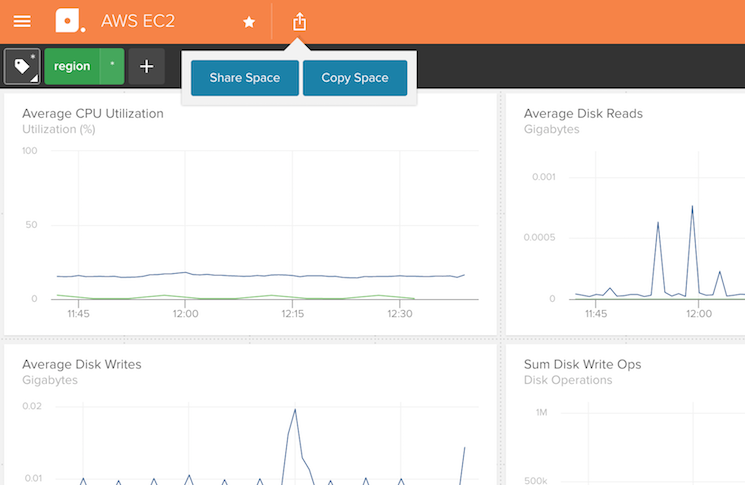
On any space you want to share, just click on the share icon in the menu bar. This brings up the Share Space button and - if you have already shared this space before - the Share History button.
Share Space¶
When you click on the Share Space button it brings up a modal window that asks you to name the link. This is useful to keep track of what you used the link for.
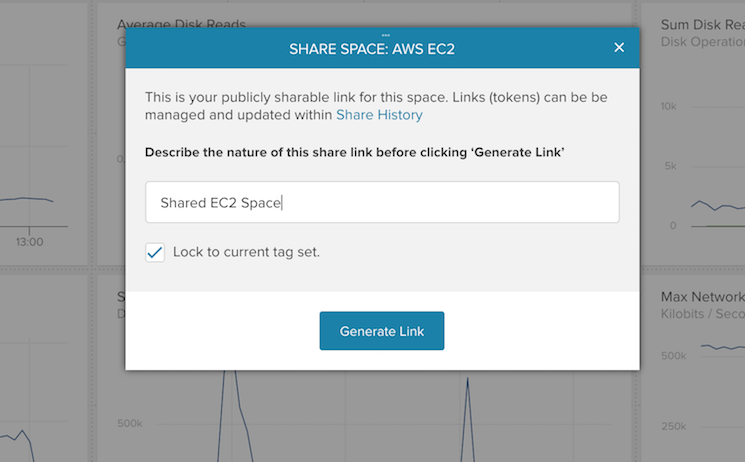
Another very useful feature is that you can select to lock the dynamic tags to a specific tag set. If you don’t set a dynamic tag then the shared space will present an aggregate of all streams associated with the metric. In the example above we have are grouping on the ‘region’ tag so the charts show a breakout by region. Clicking on Generate Link generates a private, read-only link to a Space that locks in that tag definition.
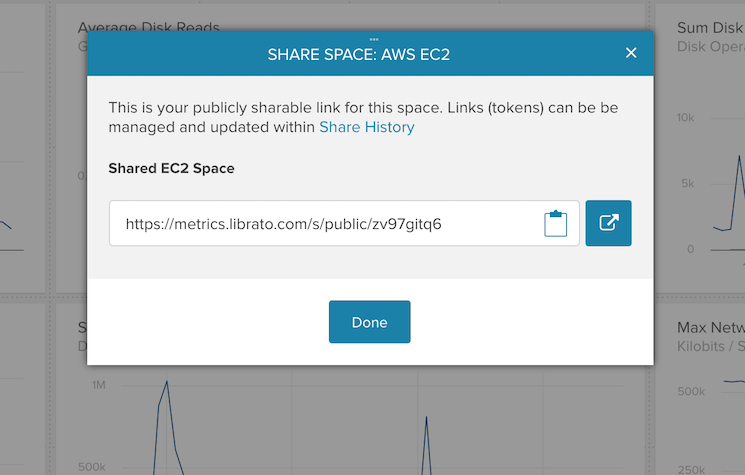
The link opens the space in read-only mode without any need to log into your Librato account. Read-only spaces live-update and allow the user to change the time frame using the datepicker. Users will not be able to add/remove/reorder the charts on the space.
Share History¶
Clicking on the Share History button takes you to a list of all the links that have ever been created for the space.
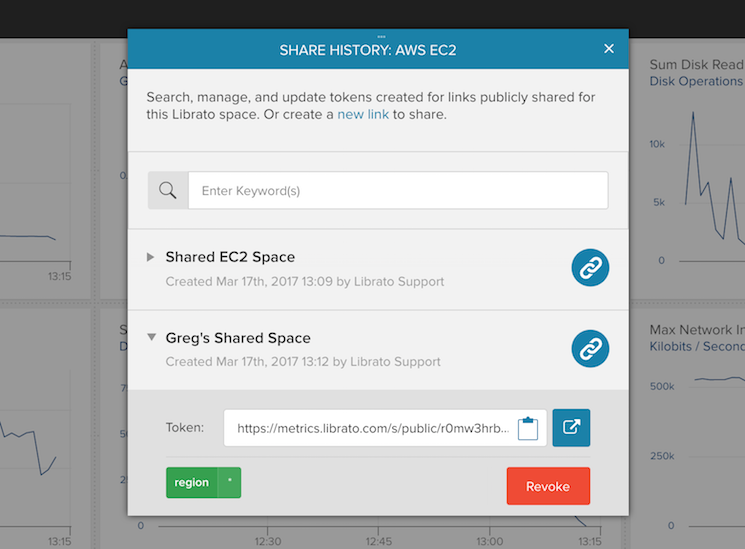
In this modal window you will be able to copy the link, see what tag set was used, and revoke the link. If the link was revoked it will show a red link icon.
Use-Cases¶
Aside from allowing you to safely share curated visualizations more broadly this feature is also really useful if you want to load a space on public wall-mounted displays without having to log in to an account. As a final added bonus, read-only Spaces are super-easy to load on an iPhone and iPad!

