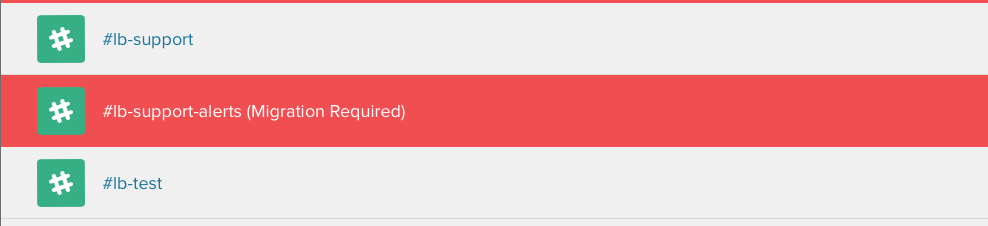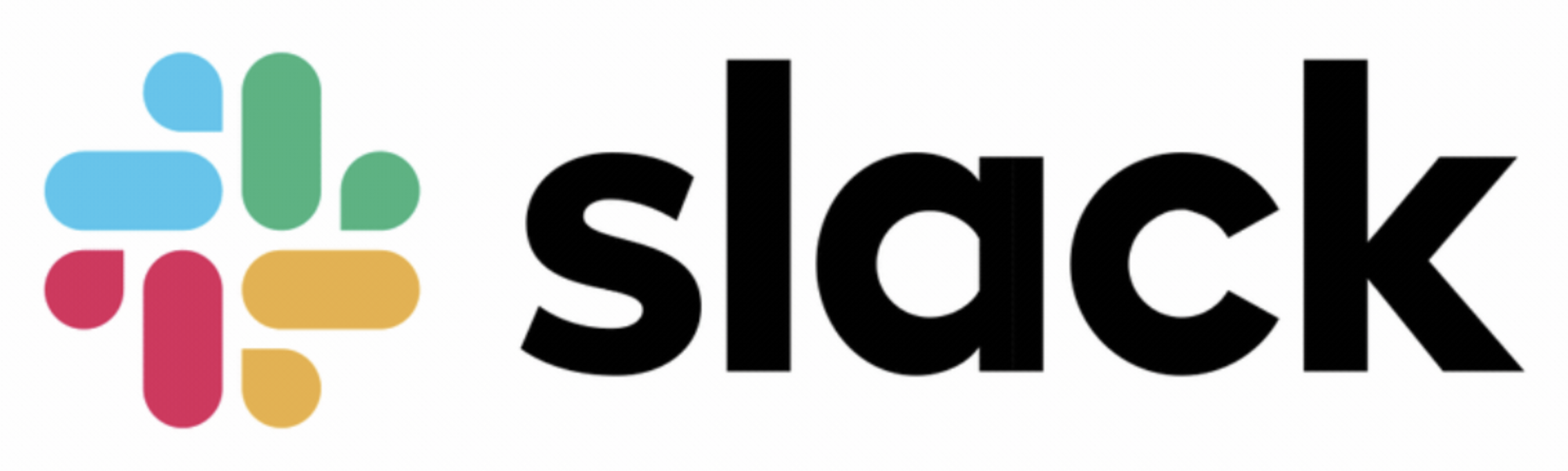Slack¶
Slack brings all your communication together in one place. It’s real-time messaging, archiving and search for modern teams.
Slack Configuration¶
Interested in sending your Librato Alerts to Slack channels? Setting up a notification is easy. You can go to the outbounds integrations page to add Slack channels as alert destinations.
https://metrics.librato.com/integrations/outbound
This will take you to a page where you can choose the Slack integration and then add
a channel you want to post alerts into. The list will filter when you press a key. To list
all public channels type a #.
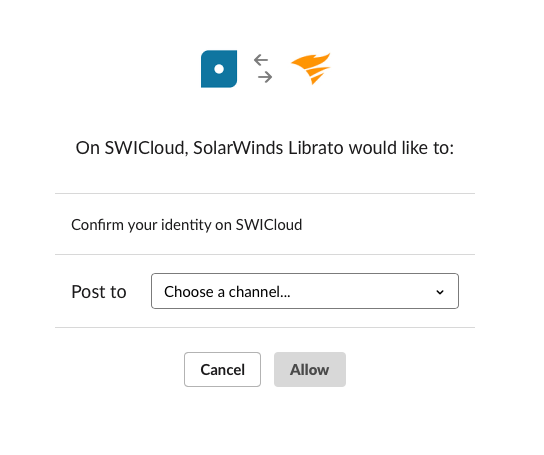
That’s it! You can now use Slack with your alerts.
Snapshots in Slack¶
The Slack service integration also supports snapshots. You can take a snapshot of a chart and post it into a Slack room.
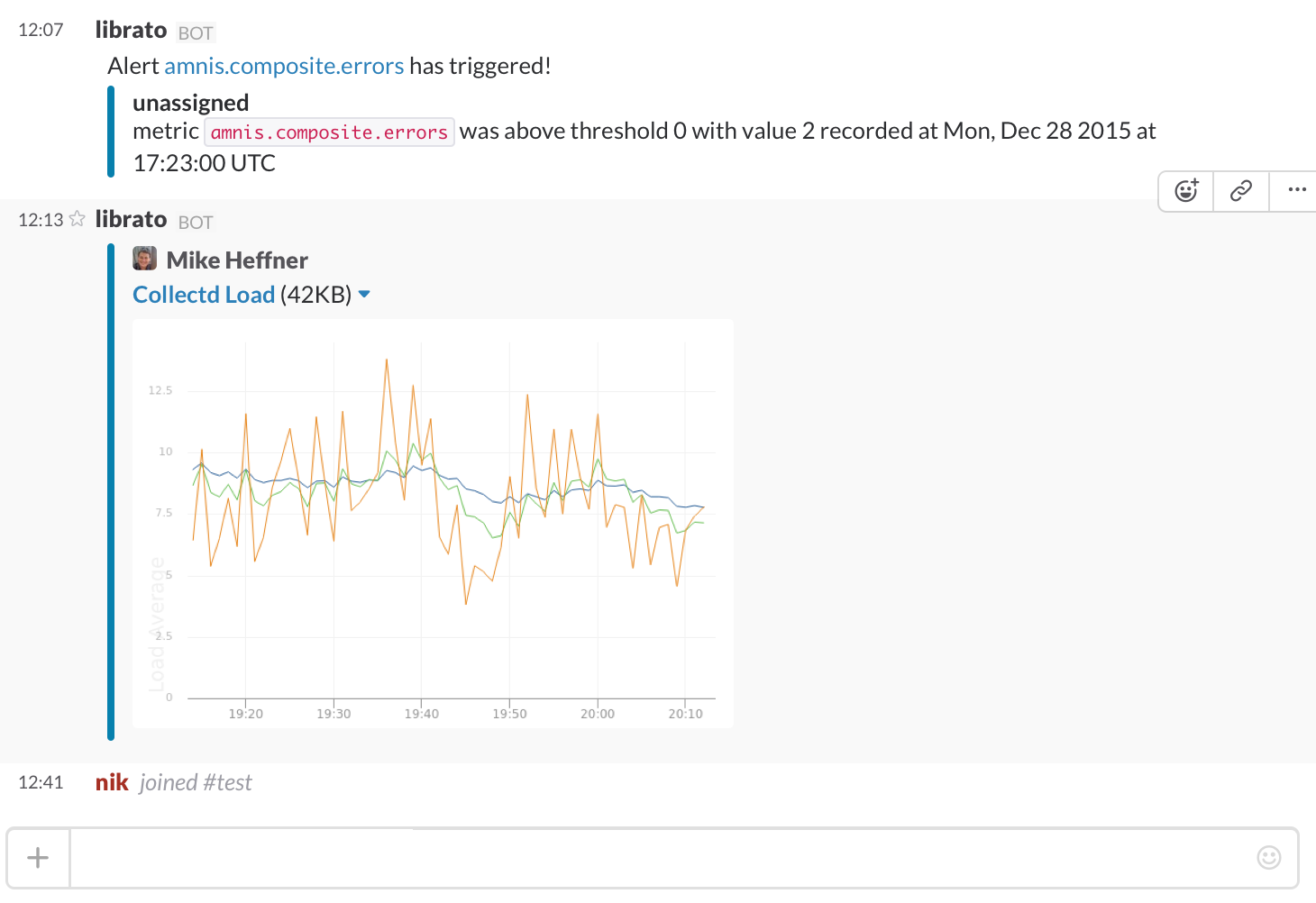
Creating Alerts¶
After setting up the service you can tie alerts to a service destination. You can read more about creating alerts in the Alerts Introduction knowledge base article.
Updating a Deprecated Slack App¶
You may notice that a subset of your slack channels have a red background with Migration Required showing next to the channel name. That indicates that the channel is using a deprecated Slack integration.
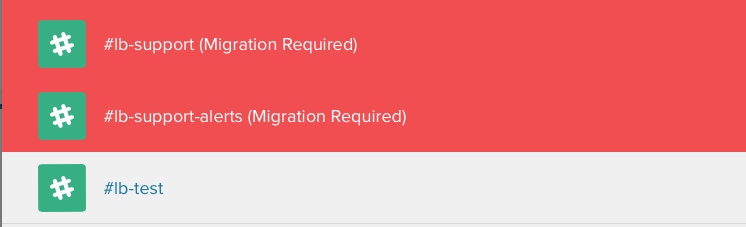
To migrate to the latest version, click on the channel that needs migrating, and then select the appropriate channel. Remember the channel name before clicking since we can not automatically populate it during the redirect.
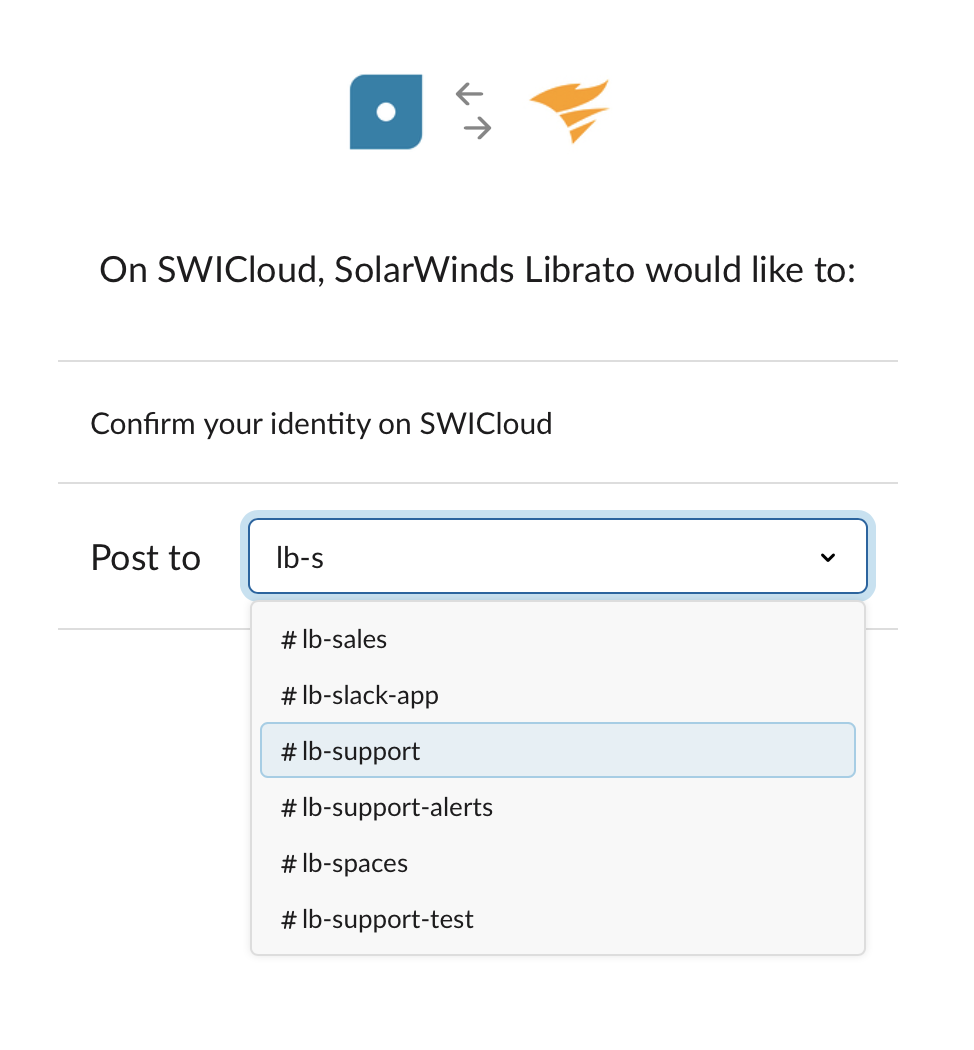
When you return to the Slack integration page, the red background will be removed which will indicate a successful migration.